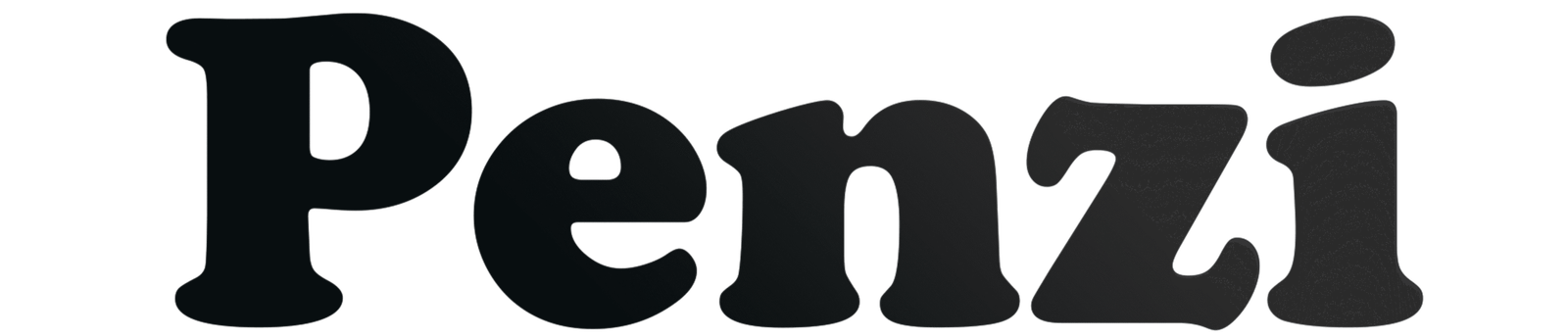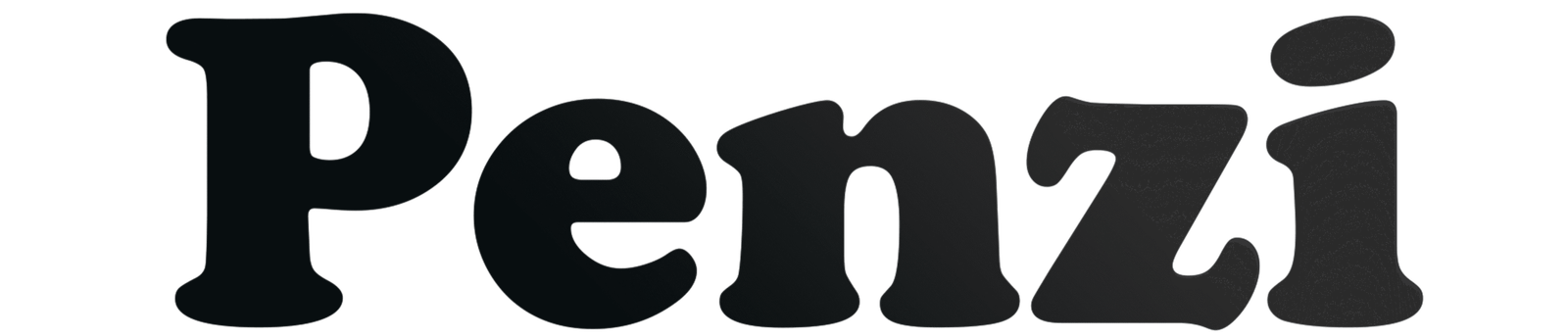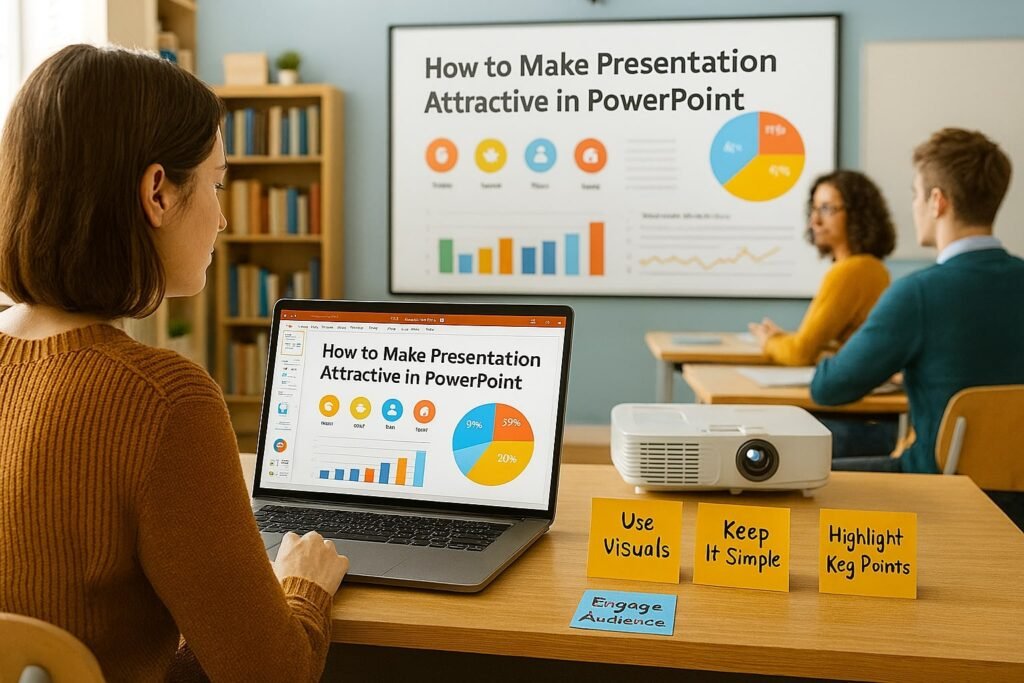If you want to make a PowerPoint presentation look good, keep it simple. Use pictures and charts the right way. Organize your points clearly. A clean design and clear order can make your slides memorable.
In this article, we will show easy methods. You will learn How to Make Presentation Attractive in PowerPoint. We will also explain how to automate slides with Visual Basic for Applications (VBA). Plus, we give examples. You can create a travel slideshow about Mauritius or a pitch deck for a startup.
Why Attractive Presentations Matter
A good PowerPoint grabs attention. It helps people understand your ideas. It makes your message stick.
- First impressions matter. Pictures and layout can boost your credibility.
- Clear slides help people remember more. They can retain up to 65% more than with text-heavy slides (source: Microsoft Research).
- Interesting slides keep people focused. They reduce distraction.
Core Tools and Concepts for Attractive PowerPoint Presentations
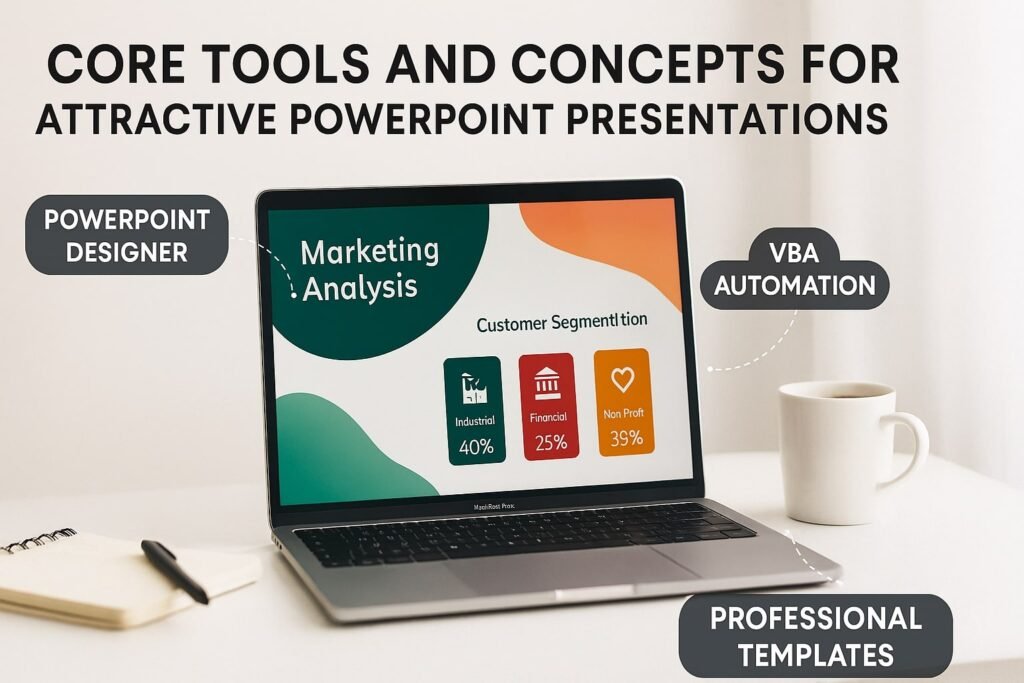
1. Microsoft PowerPoint
Microsoft PowerPoint is the main tool for making slides. It is the most used app for creating professional presentations. It has features like PowerPoint Designer, ready-made templates, and chart tools. These tools make design easy, even for people who are not designers.
2. PowerPoint Designer
PowerPoint Designer automatically suggests layouts and designs for your slides.
This tool is like having a virtual design assistant:
- Analyzes your text and images.
- Suggests visually appealing layouts.
- Saves time while ensuring modern, consistent styles.
3. Visual Basic for Applications (VBA)
VBA lets you automate slide creation and formatting in PowerPoint.
Example use case:
- Use ChatGPT to generate VBA code that creates an 8-slide presentation about holidaying in Mauritius.
- Run the code in PowerPoint’s Developer tab.
- Get structured slides with headings, subheadings, and body text instantly.
4. ChatGPT for Presentation Outlines
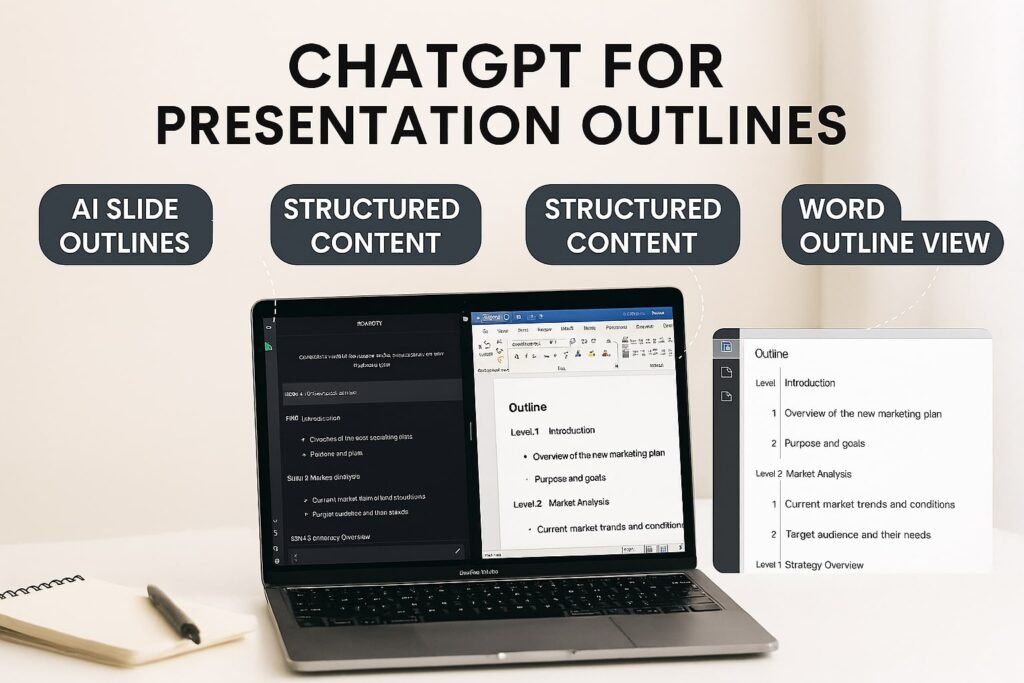
ChatGPT helps brainstorm content, generate slide outlines/structures, and even draft scripts.
For example, you could prompt: “Generate a startup pitch deck with sections: problem, solution, business model, competition, marketing plan, and fundraising.”
The AI generates a structured presentation content formatting plan that you can refine before importing into PowerPoint.
5. Microsoft Word Outline View
This feature helps you prepare structured content before moving it into PowerPoint.
Workflow:
- Paste your outline into Word.
- Use Outline View to assign levels: Level 1 for slide titles, Level 2 for bullet points.
- Save and import into PowerPoint as an outline.
This ensures your slides have clean content formatting from the start.
Personal Experience: Case Studies
Case Study 1: Holiday Presentation on Mauritius
When I tested VBA automation with ChatGPT, I created an 8-slide deck on Mauritius. The script generated slides with clear headings. Using PowerPoint Designer, I applied visual themes (like beach imagery) that instantly transformed the presentation into a professional travel showcase.
Case Study 2: Startup Pitch Deck
Another time, I asked ChatGPT to draft a startup pitch deck about reducing food waste. The output included Problem, Solution, Business Model, Competition, Marketing Plan, and Fundraising slides. By formatting this outline in Word Outline View, I imported it directly into PowerPoint.
What Makes a Presentation Attractive (Strengths)
- Clean and minimal text.
- Consistent fonts and color scheme.
- High-quality visuals (photos, charts, icons).
- Engaging storytelling and flow.
- Automation tools (VBA, Designer) save time.
Common Mistakes (Areas for Improvement)
- Overloading slides with text.
- Using too many fonts or clashing colors.
- Excessive animations and transitions.
- Ignoring audience needs.
- Not practicing delivery alongside visuals.
Quick Comparison Table
| Method | Strengths | Weaknesses |
|---|---|---|
| Manual Design | Full creative control | Time-consuming |
| PowerPoint Designer | Fast, professional layouts | Limited customization |
| VBA + Automation | Instant slide generation | Requires coding knowledge |
| Word Outline Import | Organized content structure | Visuals need manual design |
| ChatGPT Assistance | Fast content brainstorming | Needs human editing |
FAQ: How to Make Presentation Attractive in PowerPoint
Q1: What is the fastest way to design attractive slides?
Use PowerPoint Designer for quick, professional layouts.
Q2: Can ChatGPT really help with presentations?
Yes. It generates outlines, VBA scripts, and even draft slide content.
Q3: Is VBA safe to use for PowerPoint automation?
Yes, but only run code from trusted sources. Always review scripts before execution.
Q4: How do I make a startup pitch deck in PowerPoint?
Use ChatGPT to generate a structured outline (Problem, Solution, Business Model, etc.), then format and design using PowerPoint.
Q5: Should I write my slides in Word first?
Yes, using Word Outline View ensures clean slide titles and bullet points.
Q6: How many slides are ideal for a presentation?
For most cases, 8–12 slides keep content concise and engaging.
Q7: How can I balance text and visuals?
Stick to one idea per slide and use visuals to reinforce, not replace, your message.
Conclusion
To sum up, learning how to make presentation attractive in PowerPoint comes down to balancing structure, design, and delivery. Use tools like PowerPoint Designer for visual polish, VBA and ChatGPT for automation, and Word Outline View for structured content. Whether it’s a travel showcase on Mauritius or a startup pitch deck, the right combination of planning and tools can elevate your slides.
Author Bio
Saimon Ahmmad is a content strategist and presentation design enthusiast with hands-on experience using Microsoft Office automation tools. He has helped startups and students create impactful PowerPoint presentations using AI tools like ChatGPT and advanced features such as VBA scripting.
References
- Microsoft. Create and format PowerPoint presentations.
- Beautiful.ai. How to humanize AI writing in presentations.
- Netus.ai. How to humanize AI-generated blog posts for Google.
- Microsoft Research. Information retention and visual communication.