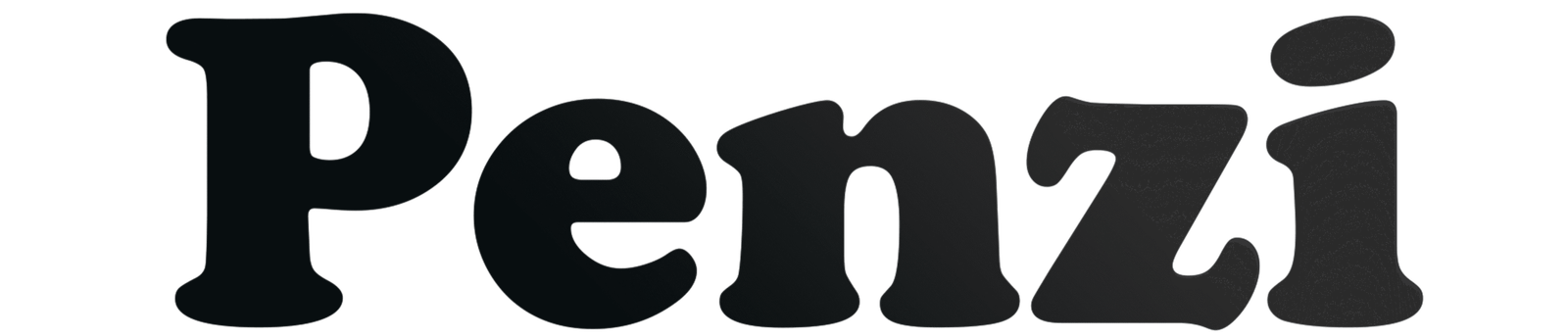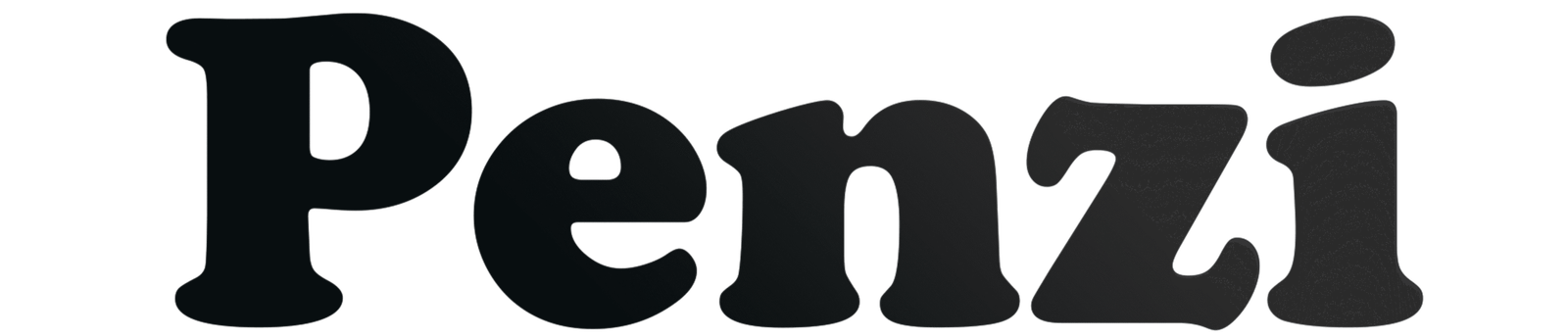If your Android phone has connection problems, a network settings reset can help. This works for Wi-Fi issues, mobile data problems, or Bluetooth pairing failures. Follow these steps for How To Reset Network Settings Android Phone. This will make the process easy and smooth.
What Does Resetting Network Settings Do?
Resetting network settings on your Android phone puts all network settings back to default. This means:
- Wi-Fi networks and passwords are removed. You will need to reconnect to Wi-Fi.
- All Bluetooth devices are unpaired. Re-pair them if needed.
- Mobile data settings are reset. Any custom settings go back to default.
- VPN and APN settings are restored. Any manual changes are removed.
Important: This does not delete your personal data. Your photos, apps, and contacts stay safe.
How to Reset Network Settings on an Android Phone
To reset network settings on most Android devices:
- Open the Settings app on your device.
- Scroll down and tap on System.
- Select Advanced.
- Tap on Reset options.
- Choose Reset Wi-Fi, mobile & Bluetooth.
- Confirm by tapping Reset settings.
- If prompted, enter your device’s PIN, pattern, or password to proceed.
After the reset, your device will disconnect from all networks. You will need to reconnect to your Wi-Fi network and re-pair your Bluetooth devices.

How to Reset Network Settings on a Samsung Phone
Follow these steps on your Samsung Galaxy device:
- Open the Settings app.
- Scroll down and tap General management.
- Tap Reset.
- Select Reset network settings.
- Confirm by tapping Reset settings.
- Enter your PIN, pattern, or password if asked.
This will reset Wi-Fi, mobile data, and Bluetooth settings. After the reset, reconnect to your networks.
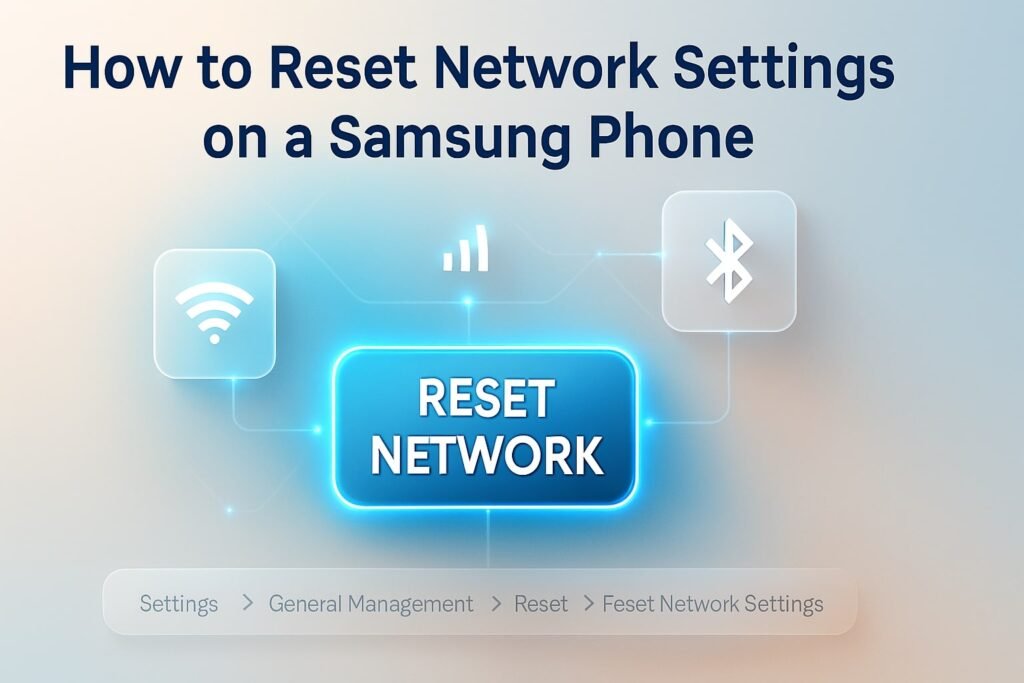
Real-Life Scenario: When to Use Network Settings Reset
Imagine you are at a café. You try to connect to the Wi-Fi, but your phone shows “Authentication Error.” You enter the correct password, but it still does not work.
In this case, resetting your network settings can fix any errors. After the reset, you can reconnect to the Wi-Fi without problems.
Pros and Cons of Resetting Network Settings
Pros:
- Fixes Wi-Fi, mobile data, and Bluetooth problems.
- Keeps your personal data and apps safe.
- Fast and easy to do.
Cons:
- You must reconnect to Wi-Fi and re-pair Bluetooth devices.
- It may not fix problems caused by hardware issues.
Comparison: Network Settings Reset vs. Factory Reset
| Feature | Network Settings Reset | Factory Reset |
|---|---|---|
| Deletes personal data | No | Yes |
| Resets network settings | Yes | Yes |
| Reinstalls apps | No | Yes |
| Reboots device | Yes | Yes |
Frequently Asked Questions (FAQs)
Q1: Will resetting network settings delete my photos or apps?
No, this process only resets network-related settings and does not affect your personal data.
Q2: Do I need to back up my data before resetting network settings?
No backup is necessary for a network settings reset. However, it’s always a good practice to back up important data regularly.
Q3: After resetting, how do I reconnect to Wi-Fi?
Go to Settings > Wi-Fi, select your network, and enter the password.
Q4: Do I need to re-pair Bluetooth devices after the reset?
Yes, you will need to pair your Bluetooth devices again.
Q5: Will this fix issues with mobile data connectivity?
Conclusion
Resetting network settings on your Android or Samsung phone is simple and effective. It can fix most Wi-Fi, mobile data, and Bluetooth problems. You will not lose any personal data.
After the reset, remember to reconnect to your Wi-Fi networks and re-pair your Bluetooth devices.
Author Bio
This guide was compiled by a tech enthusiast with extensive experience in Android device troubleshooting. With a passion for helping users optimize their devices, the author provides clear and concise instructions to enhance user experience.
References
- Samsung Support: Issues with mobile network connection on Samsung phone
- Google Support: Fix internet connection problems on Android devices
- Sony Support: How do I reset my network settings? (Android 9.0 or higher)
- Android Police: How to reset your Android or iOS network settings to fix connectivity issues