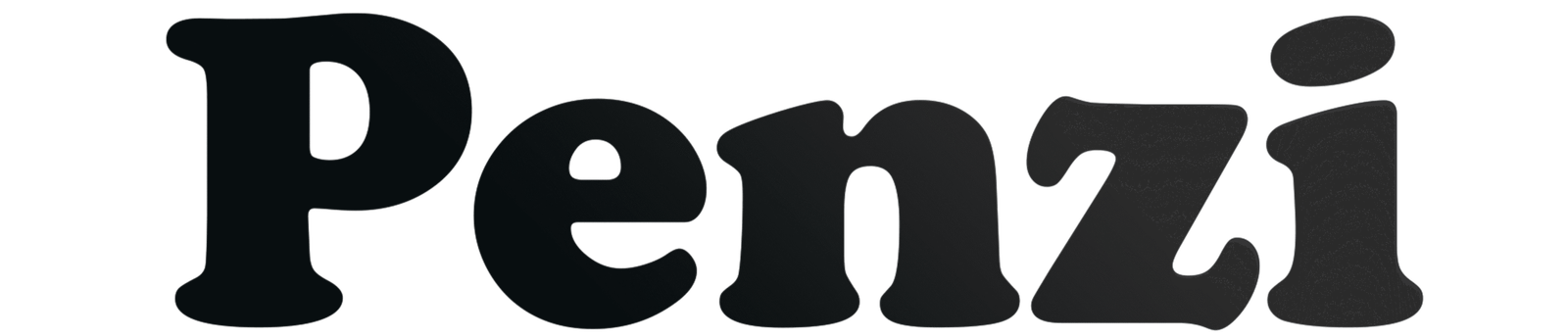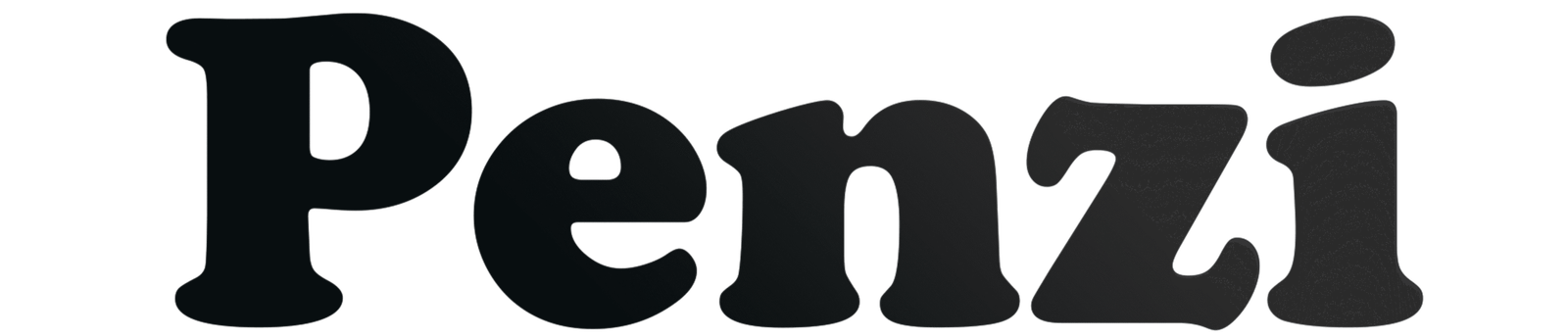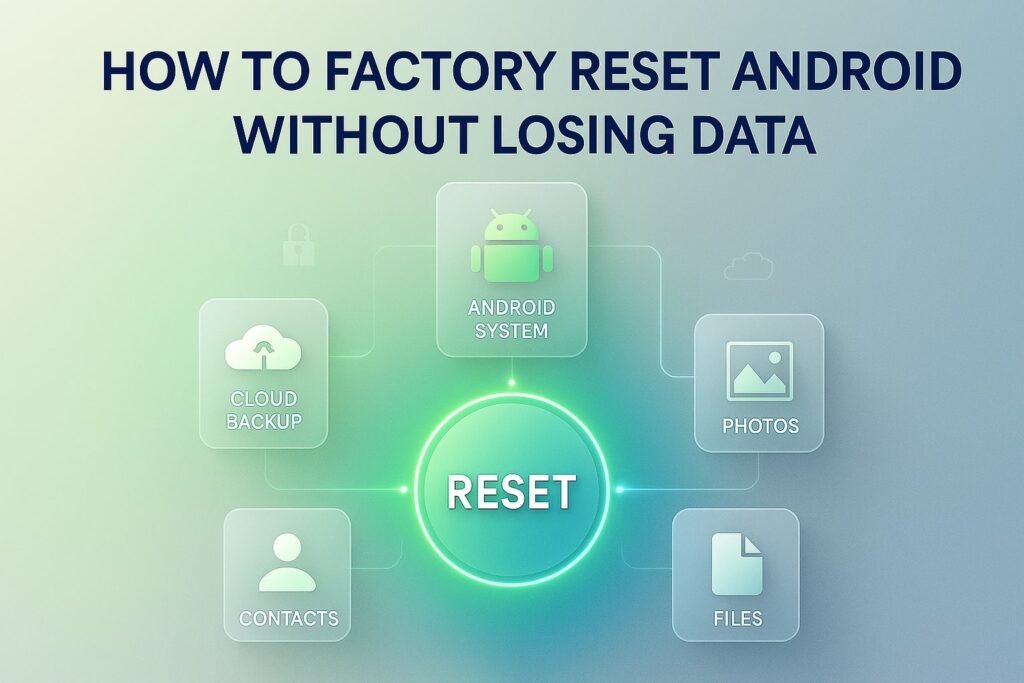Resetting your Android phone can feel scary. Many people think it will erase everything forever. But that is not true. You can do a factory reset without losing your files if you prepare first. This guide will show you, step by step, How to Factory Reset Android Without Losing Data. You will learn simple backup methods, reset options, and real-life examples. The tips work for phones from Samsung, Huawei, Xiaomi, and many others.
What Does Factory Reset Mean?
A factory reset restores your Android device to its original software state, just like when you first bought it. It removes apps, cache, and personal settings.
- Helps fix system crashes, lag, or malware.
- Frees up storage and improves performance.
- Risk: Without data backup, you may lose photos, contacts, and files.
So, the only way to reset Android safely is to back up your data first and restore it afterward.
Step 1: Data Backup Before Reset
Quick Answer: Always back up your phone before starting a factory reset.
There are multiple data backup methods depending on your phone brand:
Samsung Phones – Samsung Cloud
- Go to Settings → Your Profile → Samsung Cloud.
- Select items (messages, photos, files, calendar).
- Tap Back Up Now.
- For automation: Enable Auto Backup when device is charging + connected to Wi-Fi.
Huawei Phones – Huawei Backup & Restore
- Insert a memory card → Settings → System & Update → Backup & Restore → External Storage → Memory Card → Backup.
- Or connect USB storage via OTG cable → Backup → Select files → Confirm.
- Restore by selecting the same external storage later.
Xiaomi Phones – Mi Cloud
- Settings → Mi Account → Backup Device → Mi Cloud Backup.
- Tap Back Up Now or schedule automatic backups.
- Requires stable Wi-Fi.
Universal Google Account Backup (Any Android Phone)
- Settings → Google → Backup → Back Up Now.
- Stores app data, contacts, and photos in Google Drive.
- Free 15 GB storage (expandable with Google One).
Pro Tip: Keep at least two backups (e.g., Google Drive + external USB).
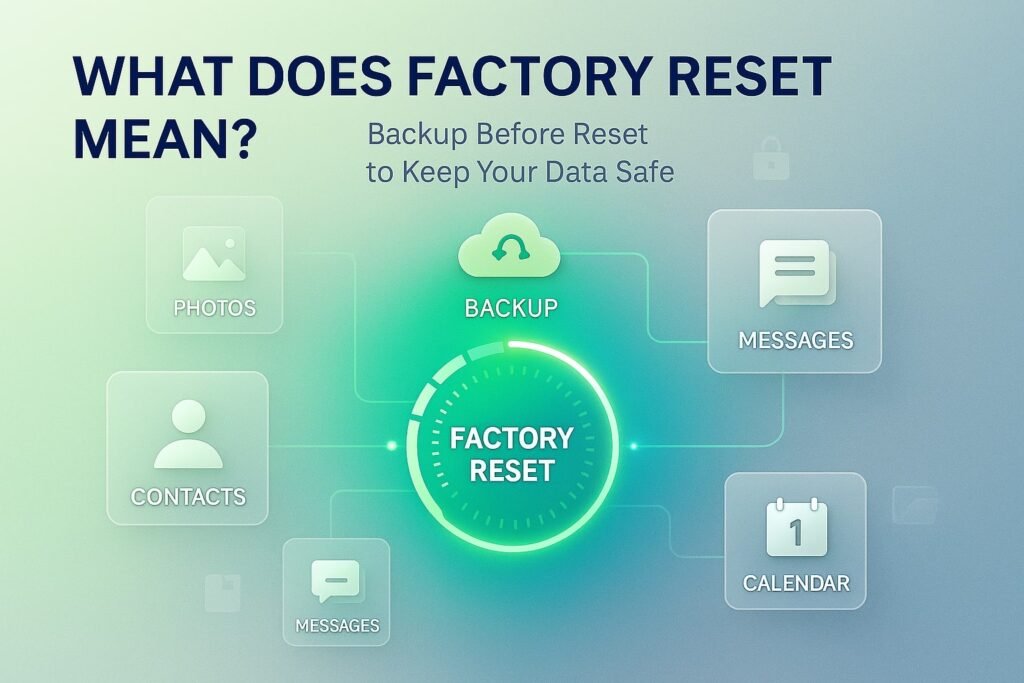
Step 2: How to Factory Reset Android Without Losing Data
Method 1: Reset via Settings
Best for phones that work normally.
- Open Settings → General Management → Reset → Factory Data Reset.
- Confirm.
- Phone restarts and wipes system.
- After reboot, restore your backed-up data.
Method 2: Reset via Recovery Mode
Best for phones stuck or frozen.
- Turn off the phone.
- Hold Power + Volume Up until recovery screen appears.
- Navigate to Wipe Data/Factory Reset.
- Confirm with Power button.
- Reboot system.
Method 3: Google Find My Device
For remote reset (lost or stolen phone).
- On another device → go to google.com/android/find.
- Sign in with linked Google account.
- Select your Android Phone.
- Tap Erase Device.
- Reset completes, and you can restore later.
Method 4: Samsung Find My Mobile
For Samsung users only.
- Visit findmymobile.samsung.com.
- Log in with Samsung account.
- Select your device → Erase Data.
- Confirm with verification code.
- Reset complete.
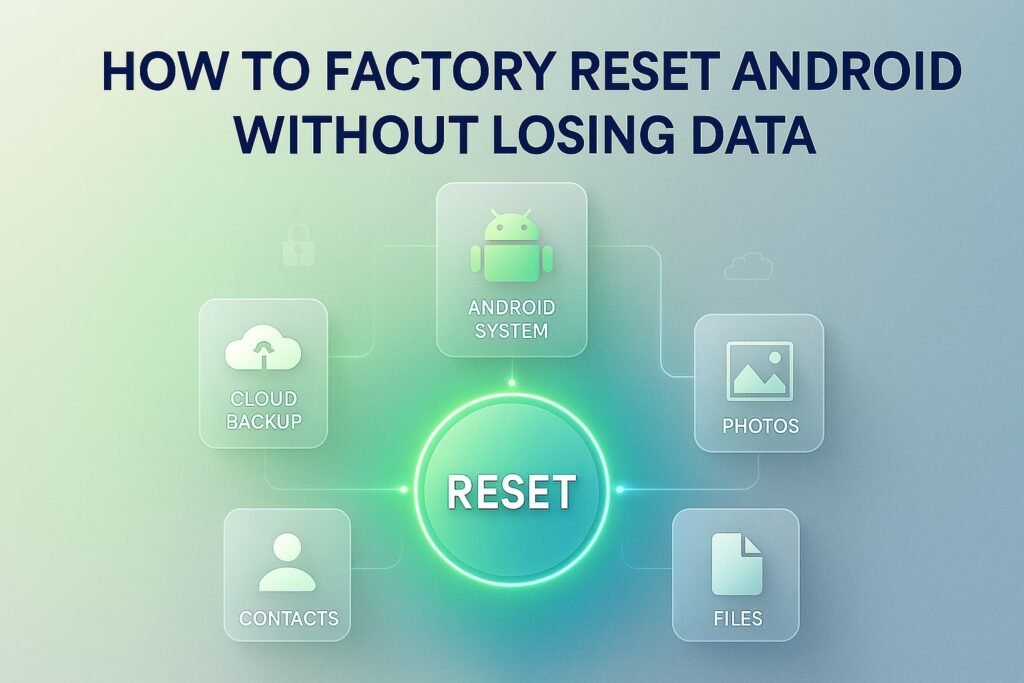
Real-Life Example (Experience Section)
Last year, I had a Samsung Galaxy S21 that started freezing due to storage overload. I backed up my photos and contacts to Samsung Cloud, then performed a factory reset via Settings. After restoring my files, the phone felt brand new, and I didn’t lose a single memory.
Another case: A client’s Huawei P30 couldn’t open Settings due to a system bug. We used recovery mode reset and restored files from a USB OTG backup.
These scenarios prove one point: backup = safety net.
Strengths of This Approach
- Keeps personal data safe.
- Speeds up old phones.
- Works across multiple Android brands.
- Offers both local and cloud options.
Areas for Improvement
- Cloud backups need stable Wi-Fi.
- External storage can be lost or damaged.
- Google Find My Device erases everything permanently (must restore later).
- Reset doesn’t fix hardware issues.
Comparison Table: Backup & Reset Options
| Brand / Service | Backup Method | Reset Option | Best Use Case |
|---|---|---|---|
| Samsung Cloud | Cloud backup via account | Settings / Find My Mobile | Normal reset or remote reset |
| Huawei Backup & Restore | Memory card / USB OTG | Settings / Recovery Mode | For phones without stable Wi-Fi |
| Mi Cloud (Xiaomi) | Mi Account cloud service | Settings / Recovery Mode | Quick backups + restore |
| Google Find My Device | Google Drive | Remote Reset (Erase Device) | Lost or stolen phone |
| Universal Settings | Google account or manual | Settings → Factory Reset | Everyday reset |
FAQ: How to Factory Reset Android Without Losing Data
1. Will a factory reset delete everything?
Yes, unless you back up your data first. Always use cloud or external storage.
2. Can I reset my Android without a Google account?
Yes, via recovery mode or external backup tools.
3. Is Google Find My Device safe for reset?
Yes, but it erases all files. You must restore backups afterward.
4. Which is safer: Samsung Cloud or Google Drive?
Both are reliable. Samsung Cloud is brand-specific, while Google Drive works across all Android phones.
5. Can I recover data after a reset without backup?
Mostly no. Only professional data recovery may help, but it’s not 100% guaranteed.
6. How long does a reset take?
Usually 5–10 minutes. Restoring data may take longer depending on file size.
7. Should I reset my phone regularly?
Not often. Only reset if your phone is slow, infected, or storage is full.
Conclusion
Factory resetting your Android phone does not have to mean losing data. The key is to back up your files first. You can use Samsung Cloud, Huawei Backup & Restore, Mi Cloud, or Google Drive. After that, pick the reset method that works best for you. Options include Settings, Recovery Mode, Google Find My Device, or Samsung Find My Mobile. When the reset is done, restore your files. This way, your phone feels new and fast, but you still keep the things that matter most.
Author Bio
Arif Mahmud is a mobile repair specialist with 10+ years of experience in Android troubleshooting, factory reset methods, and data backup solutions. He has worked with Samsung, Huawei, and Xiaomi devices, helping users protect and restore data using tools like Samsung Cloud, Mi Cloud, and Google Find My Device.