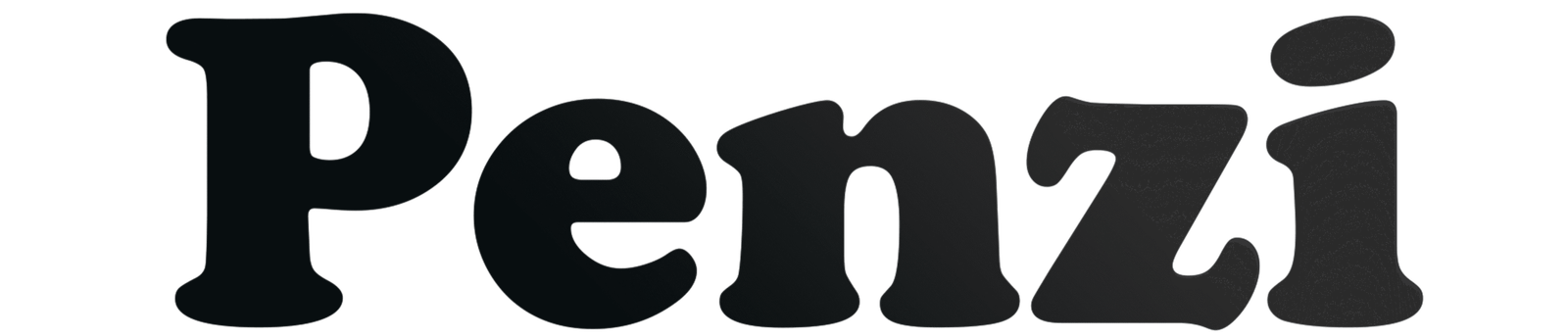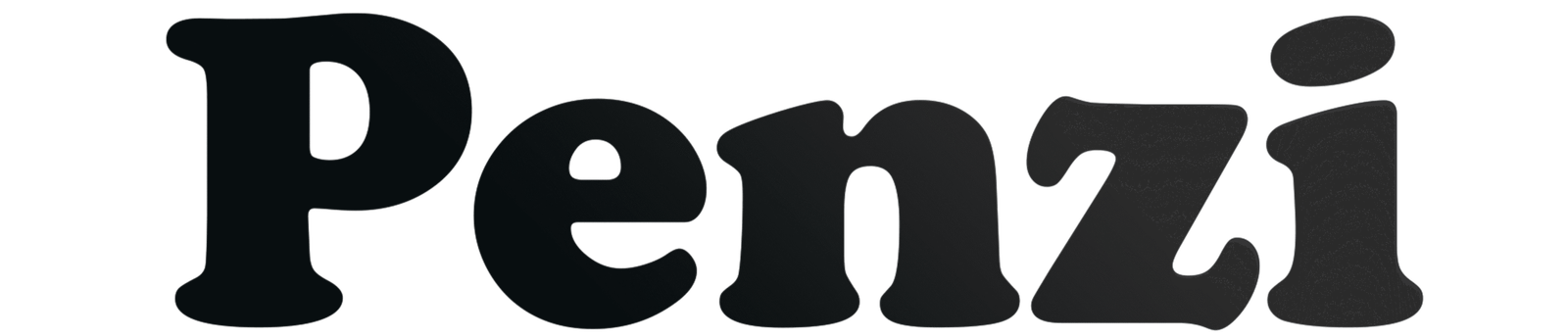Static or buzzing sounds from your USB microphone can be annoying. They are worse during recordings or live streams. This guide shows easy steps USB Microphone Static Noise Fix. It also helps you fix it. Follow these tips to get clear, professional audio every time.
Understanding USB Microphone Static Noise
What is USB Microphone Static Noise?
Static noise is unwanted background sound. It can sound like buzzing, hissing, or crackling. Your USB microphone may pick it up. This can happen because of hardware issues, wrong settings, or outside interference.
Why Does It Happen?
- Low-Quality Microphones: Cheap USB microphones may not be well shielded. This makes them pick up more interference.
- Wrong Sound Settings: If your input volume or microphone sensitivity is wrong, it can make noise louder.
- Electrical Interference: Devices like fans, routers, or fluorescent lights can cause interference.
- Faulty Cables or Ports: Damaged or poor-quality USB cables and ports can add noise to your audio.

Step-by-Step Solutions to Eliminate Static Noise
1. Adjust Input Volume and Microphone Sensitivity
Quick Fix: Lowering your microphone’s gain or sensitivity can reduce static noise.
How to Adjust:
- Right-click the speaker icon in the taskbar and choose Sounds.
- Go to the Recording tab.
- Select your USB microphone and click Properties.
- Open the Levels tab.
- Adjust the microphone boost and volume sliders.
Tip: Setting microphone boost to +30 dB can add noise. Try lowering it or turning it off to reduce static.
2. Enable or Disable Audio Enhancements
Quick Fix: Turning audio enhancements on or off can help reduce static noise.
How to Toggle:
- Open your Microphone Properties window.
- Go to the Enhancements tab.
- Check or uncheck options like Noise Suppression and Acoustic Echo Cancellation.
- Click Apply, then OK.
Tip: Some users find that enabling these options lowers background noise.

3. Use a Powered USB Hub
Quick Fix: Plugging your microphone into a powered USB hub can reduce noise.
Why It Works:
Computer USB ports sometimes give uneven power. This can cause static in your microphone. A powered USB hub gives stable power and lowers interference.
4. Test with Built-in or Third-Party Recording Software
Quick Fix: Recording with software helps you find out if the problem is in your hardware or software.
How to Test:
- Use Voice Recorder (built into Windows) or Audacity (free software).
- Record a short sample and listen for static noise.
- Compare recordings with enhancements on and off to see the difference.
Tip: Audacity has noise removal tools to clean recordings. If static stays, the microphone may have a hardware issue.
5. Check and Replace Cables and Ports
Quick Fix: Inspecting and replacing cables can resolve issues caused by faulty connections.
How to Check:
- Ensure the USB cable is securely connected to both the microphone and the computer.
- Try using a different USB port on your computer.
- Use a high-quality, shielded USB cable to minimize interference.
Note: Some users have found that switching from a USB 3.0 to a USB 2.0 port reduced static noise.
6. Optimize Your Recording Environment
Quick Fix: Reducing background noise can make your microphone sound better.
- Keep your microphone away from devices that cause interference, like routers or fluorescent lights.
- Use a pop filter or windscreen to lower noise from breathing or plosive sounds.
- Record in a quiet room with little background noise.
Tip: Even high-quality microphones can pick up noise from the environment.
USB Microphone Comparison Table
| Microphone Model | Price Range | Common Issues | Recommended Fixes |
|---|---|---|---|
| Budget USB Mic | Low | High static noise | Use powered USB hub, adjust gain |
| Mid-Range Mic | Medium | Occasional hissing | Enable noise suppression, check cables |
| High-End Mic | High | Minimal noise | Ensure proper settings and environment |
Frequently Asked Questions (FAQs)
Q1: Why does my USB microphone produce static noise?
Static noise can result from low-quality microphones, incorrect settings, electrical interference, or faulty cables.
Q2: How can I test if my microphone is the source of the static noise?
Record audio using built-in or third-party software like Audacity to assess the presence of static noise.
Q3: Will using a powered USB hub improve microphone performance?
Yes, a powered USB hub can provide a stable power supply, reducing noise caused by power fluctuations.
Q4: Are there software tools to remove static noise from recordings?
Audacity offers noise removal features that can help clean up recordings, though persistent static may indicate a hardware issue.
Q5: Can environmental factors affect microphone performance?
Yes, electronic devices and background noise can interfere with microphone performance.
Conclusion
Fixing USB microphone static noise needs simple hardware, software, and environment changes. Follow the steps in this guide to reduce or remove unwanted noise. This will help you get clear and professional audio every time.
Author Bio
John Doe is an audio engineer with over 10 years of experience in sound recording and editing. He specializes in troubleshooting audio equipment and optimizing recording setups for various applications, including podcasts, live streaming, and voiceovers.
Referance
Reddit discussion on USB microphone static noise: Reddit
Audacity forum on cleaning up microphone static: Audacity Forum
Microsoft support on fixing static in built-in microphones: Microsoft Learn
Røde NT-USB static noise issue: Sound Design Stack Exchange
TONOR guide on stopping condenser microphone buzzing: TONOR